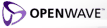- Identity
- Transpose
- Invert
- Rotate CW
- Rotate CCW
- Reflect X
- Reflect Y
-


-
-
-
-
The applet shows two vectors, one red and one blue. The red vector is the first column of a matrix (shown on the right side of the screen). The blue vector is the second column.
Since the red vector is the first column of the matrix, it is equal to the image of the (1,0) vector under the transformation described by the matrix. The blue vector is the image of the (0,1) vector. When the applet starts up, the matrix is simply the identity matrix, so the red vector is (1,0) and the blue vector is (0,1).
The applet also shows a big green Z with a line under it and a green box around it. This is just a simple design that shows the action of the matrix. The applet transforms the design using the matrix before drawing it. As the matrix changes, the image of the design changes. The Z doesn't have any significance other than the fact that it is simple to draw and it is asymmetrical, so you can tell if it's backwards.
To change the matrix, move one of the two vectors by clicking on the arrowhead and dragging it. Alternatively you can click and drag anywhere on the grid to rotate the two vectors or modify their lengths. This will move the vectors around, which will change the matrix. This causes the design to change. Since the matrix is a linear transformation, all the lines in the design will remain straight, and the Z will always be centered at the origin.
As you move the mouse around the grid you may see a gray arrow pointing from the mouse position to a purple dot. (Or you may just see a purple dot.) This shows the image of the point under the mouse, when multiplied by the matrix. For example if you move the mouse to (1,0) (which is where the red arrow originally points) you will see a purple dot under the red arrowhead. That means that the image of (1,0) is the same as where the red arrow is pointing. Also if you move the mouse around where the green square originally was, or where the green Z was, you will see the purple dot move around the present location of the green square or Z.
If you want to change the elements of the matrix to a certain set of values, you can just drag the red and blue vectors, since the red vector is the first column and the blue vector is the second column. For example if you want to set the matrix to:
0 1 1 2then you just drag the red vector to (0,1), and drag the blue vector to (1,2).
To reset the matrix to the identity matrix, you can click the "Identity" button. To replace the matrix with its transpose (which means that you interchange the upper right and lower left elements), click "Transpose". To invert the matrix, click "Invert"; this only works if the matrix is invertible, which is only true when the determinant is nonzero.
To rotate the vectors 30 degrees clockwise or counter-clockwise (which involves multiplying the matrix by a 30-degree rotation matrix) click "Rotate CW" or "Rotate CCW".
To reflect the vectors across the X axis click "Reflect X". To reflect the vectors across the Y axis click "Reflect Y".
Below the matrix you will see some additional information displayed about it. "det M" is the determinant of the matrix. "tr M" is the trace. And lambda1 and lambda2 are the two eigenvalues. Notice that the sum of the two eigenvalues is the trace, and the product of them is the determinant.
You may see an orange and/or a yellow vector drawn on the grid. These are the two eigenvectors. The yellow one is associated with lambda1 and the orange one is associated with lambda2. When you move the mouse to where an eigenvector is pointing (or any point along the same line as the eigenvector), you will see that the purple dot (the image of that point) is co-linear with the eigenvector. That means that the image of that point is simply that point multiplied by the eigenvalue. If the eigenvalue is zero or very small then the image will be at or near the origin. If the eigenvalue is negative then the image will be on the other side of the grid, through the origin. If the eigenvalue is positive but less than one, then the image will be closer to the origin but still along the same line; if it is greater than one then it will be farther away.
If you do not see one or both of the yellow and orange vectors, there may be one of several reasons. If the matrix is set to the identity matrix (or a scalar multiple), then no eigenvectors are shown because there are no two unique eigenvectors; any vector is an eigenvector. If the eigenvalues are complex, then the eigenvectors are complex too, so we can't show them on a simple 2-d grid. If the two eigenvalues are the same, then there may only be one eigenvector in some cases. For example, this matrix has only one eigenvector:
2 0 2 2In other cases, there should be two eigenvectors, but you may not be able to see one or both of them because the red or blue vectors may be drawn on top of them. The eigenvectors always have a length of 1, so if the red and/or blue vectors also have a length of 1, then you may not be able to see or or both of them. To fix this, change the length of the red and blue vectors slightly.
You may notice dark blue and dark red dots moving around on the grid. The dark red dot is the image of (1,0) under the inverse of the matrix. And the dark blue dot is the image of (0,1) under the inverse. So if you move the mouse to the dark red dot, you will see a purple dot at (1,0). And if you click the "Invert" button, you will see the red vector move to where the dark red dot is, and vice versa.